A few months ago, I found myself locked out of a critical account because I couldn’t remember the password. Frustration quickly turned into panic as I realized how scattered and insecure my password management had been. That’s when I discovered the 1Password app. What began as a simple tool to store passwords turned into a complete game-changer for my digital life. In this article, I’ll share how this app transformed the way I manage my accounts, protect sensitive information, and save time—all while giving me peace of mind. If you’ve ever faced similar struggles, keep reading—you’re not alone!
1Password App on Android Phones

When it comes to protecting your digital life, 1Password app is a game-changer, especially for Android users. In today’s world, where we juggle dozens of online accounts, remembering and safeguarding passwords can be overwhelming. That’s where this app steps in, combining security with convenience.
With its sleek interface and powerful features, the 1Password app provides a secure vault to store your passwords, credit card information, and other sensitive data. Android users love its seamless integration, making it feel like the app was tailor-made for their devices. Whether you’re managing work credentials or keeping track of your personal accounts, the 1Password app simplifies it all with a single master password to rule them all.
Why Android Users Should Choose 1Password
- Cross-Platform Compatibility: While it’s designed to shine on Android, the app syncs flawlessly across other platforms, so you can access your data anywhere.
- Ease of Use: Intuitive navigation and smart autofill features make it effortless to log in to apps and websites.
- Top-Notch Security: Employing end-to-end encryption, the 1Password app ensures your data remains safe from prying eyes.
By choosing the 1Password app, Android users gain a practical and reliable tool to stay ahead of online security threats without breaking a sweat.
Read also: – Niagara Launcher App: Simplify Your Android Home Screen 2024
How Does 1Password App Work?
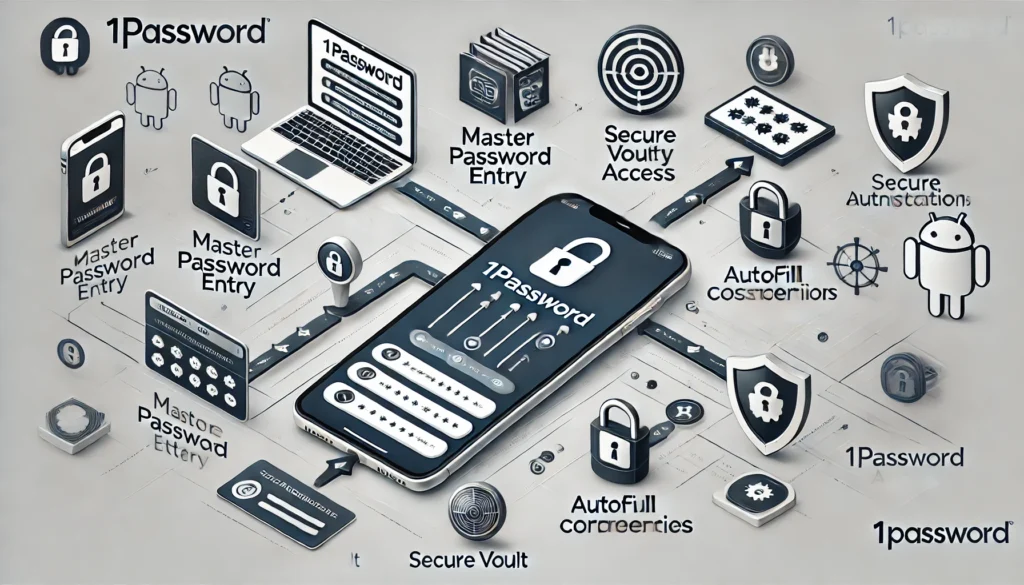
The 1Password app operates on a simple yet highly secure premise: one master password unlocks access to all your saved data. This eliminates the need to memorize or repeatedly type in multiple passwords across platforms.
Key Features of 1Password App
- Data Vault: At its core, the app securely stores your passwords, credit card numbers, and private notes.
- Autofill Magic: With a few taps, it autofills login credentials into apps and websites, saving you precious time.
- Two-Factor Authentication (2FA): It doubles down on security by integrating 2FA codes, ensuring robust protection.
- Family and Team Plans: Perfect for sharing vaults securely among team members or family without compromising individual privacy.
Steps to Get Started
- Download and Install: Head to the Google Play Store and install the 1Password app.
- Create an Account: Sign up and create a master password—make it strong but memorable.
- Sync and Save: Import existing passwords or manually add them to your new vault.
- Activate Autofill: Enable autofill permissions on Android for seamless access to your credentials.
The 1Password app doesn’t just store your data; it empowers you with a sense of control and peace of mind. Whether you’re a tech-savvy user or someone who just wants to keep things simple, the app’s features are bound to exceed your expectations.
For Android users, it’s more than just an app—it’s your digital bodyguard.
1Password App Features

The 1Password app is packed with features designed to make password management effortless while keeping your data secure. From storing sensitive information to ensuring quick access when needed, the app delivers a comprehensive suite of tools for Android users.
- Secure Vault: Safeguard your passwords, credit card details, and private notes with industry-leading encryption.
- Autofill Functionality: The app seamlessly autofills login credentials for apps and websites, saving you time and effort.
- Two-Factor Authentication (2FA) Integration: Enhance your account security by storing and managing 2FA codes directly within the app.
- Cross-Device Sync: Sync your vault across all your devices to access your data anywhere, anytime.
- Family and Team Plans: Share access securely with family members or coworkers without compromising individual privacy.
These features make the 1Password app a reliable companion for Android users, balancing convenience and robust security in a single platform.
Personal Experience with 1Password App

Using the 1Password app has been a transformative experience for me. Before discovering it, I struggled with managing dozens of passwords, often relying on insecure methods like sticky notes or reusing the same password across multiple sites. It was a nightmare waiting to happen.
Since adopting the 1Password app, my digital life has become significantly more organized and secure. Setting it up was surprisingly simple—I downloaded the app, created my master password, and imported all my credentials in minutes. The autofill feature has been a game-changer, especially when logging into apps and websites on my Android phone.
One instance that stands out was when I needed urgent access to my banking app while traveling. The 1Password app not only retrieved my password instantly but also provided the 2FA code, saving me from what could have been a stressful situation.
What I appreciate most is the peace of mind the app provides. Knowing that my sensitive information is securely encrypted and accessible only to me has been a huge relief. If you’re someone who values both security and convenience, the 1Password app is worth every penny.
Is 1Password App Free?

The 1Password app offers a free trial period that lets you explore its core features without any commitment. This trial is a great way to experience the app’s functionality and decide if it fits your needs. However, after the trial ends, you’ll need to subscribe to a paid plan to continue using the service.
During the free trial, you can create and manage your vault, store passwords, and even test out features like autofill and cross-device syncing. While the trial is generous, it does come with certain limitations compared to the paid plans.
For users who require a robust yet short-term solution, the free trial of the 1Password app is an excellent starting point to explore its capabilities on Android devices.
What Does the Paid Version of 1Password App Offer?

Subscribing to the paid version of the 1Password app unlocks a suite of premium features designed to enhance your security and convenience. Here’s what you can expect:
- Unlimited Vaults: Store an unlimited number of passwords, documents, and sensitive information without restrictions.
- Cross-Platform Sync: Access your vault seamlessly across multiple devices, including Android, iOS, Windows, and macOS.
- Advanced Security Features: Enjoy integrated two-factor authentication (2FA) tools and advanced encryption methods to safeguard your data.
- Data Recovery: If you forget your master password, the paid plan provides recovery options to regain access to your vault.
- Priority Support: Paid users receive priority customer support to resolve any issues quickly and efficiently.
- Family and Team Plans: Share secure access with family members or team members using specialized sharing options.
The paid version of the 1Password app is well worth the investment for those seeking a comprehensive and secure solution to managing their digital lives. Whether you’re a solo user, part of a family, or managing a team, the premium features deliver exceptional value.
Read also: – How to Download Google Gemini app on iPhone, Android, and PC 2024
Download 1Password App for Android Phones
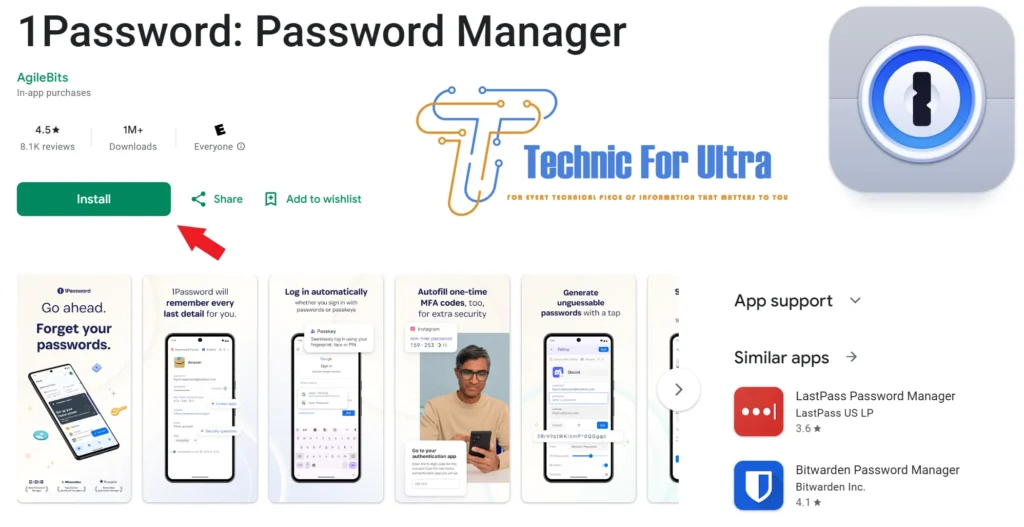
Getting started with the 1Password app on your Android phone is quick and easy. Follow these steps to download and install the app:
- Open the Google Play Store: On your Android device, navigate to the Play Store application.
- Search for “1Password”: Type “1Password app” in the search bar and select the app from the results.
- Click Install: Tap the “Install” button to download the app to your device.
- Set Up Your Account: Once installed, open the app and follow the instructions to create or log into your 1Password account.
- Start Using 1Password: Import your existing passwords or manually add them to your secure vault, then enable autofill for seamless access.
The 1Password app is optimized for Android phones, providing a smooth and intuitive user experience. With features like password autofill, secure storage, and cross-platform sync, managing your digital credentials has never been easier.
Download 1Password App for Android phones
Can I Download Niagara Launcher App for PC?

The Niagara Launcher app is specifically designed for Android devices, offering a minimalistic and intuitive interface to enhance the user experience on mobile phones. Unfortunately, there is no official version of the Niagara Launcher app available for PC at this time.
However, if you’re looking to simulate the Niagara Launcher experience on your computer, you can use Android emulators such as:
- BlueStacks: A popular emulator that allows you to run Android apps on your PC.
- NoxPlayer: Another reliable option for running Android applications seamlessly on desktop.
To use the Niagara Launcher app on your PC with an emulator:
- Download and install an Android emulator like BlueStacks or NoxPlayer on your computer.
- Open the emulator and log in with your Google account.
- Search for “Niagara Launcher” in the Google Play Store within the emulator and install the app.
- Configure the launcher within the emulator to mimic the Android experience.
While the Niagara Launcher app isn’t natively available for PC, using an emulator provides a workaround for those who want to explore its features in a desktop environment.
Bottom Line
The 1Password app is a powerful tool for managing passwords and safeguarding sensitive information, especially for Android users. With its seamless integration, intuitive design, and robust security features, it provides a reliable solution for organizing your digital life. Whether you opt for the free trial or the premium version, the app offers an impressive range of features tailored to meet varying needs.
While the 1Password app stands out for password management, apps like Niagara Launcher cater to enhancing Android’s user interface. Though not officially available for PC, workarounds such as emulators allow users to enjoy its minimalistic design on a desktop.
In the end, leveraging tools like 1Password app and others enhances productivity and security, ensuring that your online experience remains both efficient and safe. Start exploring these apps today to take control of your digital world!
Top Frequently Asked Questions
Is the 1Password App Free?
The 1Password app offers a free trial period, allowing users to explore its features without any cost. After the trial ends, a subscription is required to continue using the service. The app’s premium plans unlock advanced features, including unlimited storage, cross-device syncing, and priority support. While it isn’t completely free, the trial is a great way to determine if the app suits your needs.
How Do I Install 1Password?
Installing the 1Password app on your Android device is simple:
- Visit the Google Play Store: Search for “1Password” and select the app.
- Download the App: Click “Install” to begin the download process.
- Sign Up or Log In: Create an account or log in with existing credentials.
- Start Managing Your Passwords: Add or import your passwords and enable features like autofill for convenience.
In just a few steps, you can begin using the 1Password app to secure and manage your data.
How Safe Is the 1Password App?
The 1Password app is renowned for its robust security features. It uses end-to-end encryption to ensure that only you have access to your data. Additionally, the app supports two-factor authentication (2FA) for an extra layer of security. With its zero-knowledge architecture, even the app developers cannot access your vault. This makes 1Password a highly trusted solution for securing sensitive information.
What Are the Cons to 1Password?
While the 1Password app is packed with features, it does have some drawbacks:
- Subscription Cost: After the free trial, the app requires a paid subscription, which may not suit everyone’s budget.
- Learning Curve: Some users might find it slightly overwhelming to set up and manage their vault initially, especially if they are new to password managers.
- No Lifetime Purchase Option: Unlike some competitors, 1Password doesn’t offer a one-time purchase option for its service.
Despite these cons, the 1Password app remains one of the top choices for its superior security and user-friendly design.

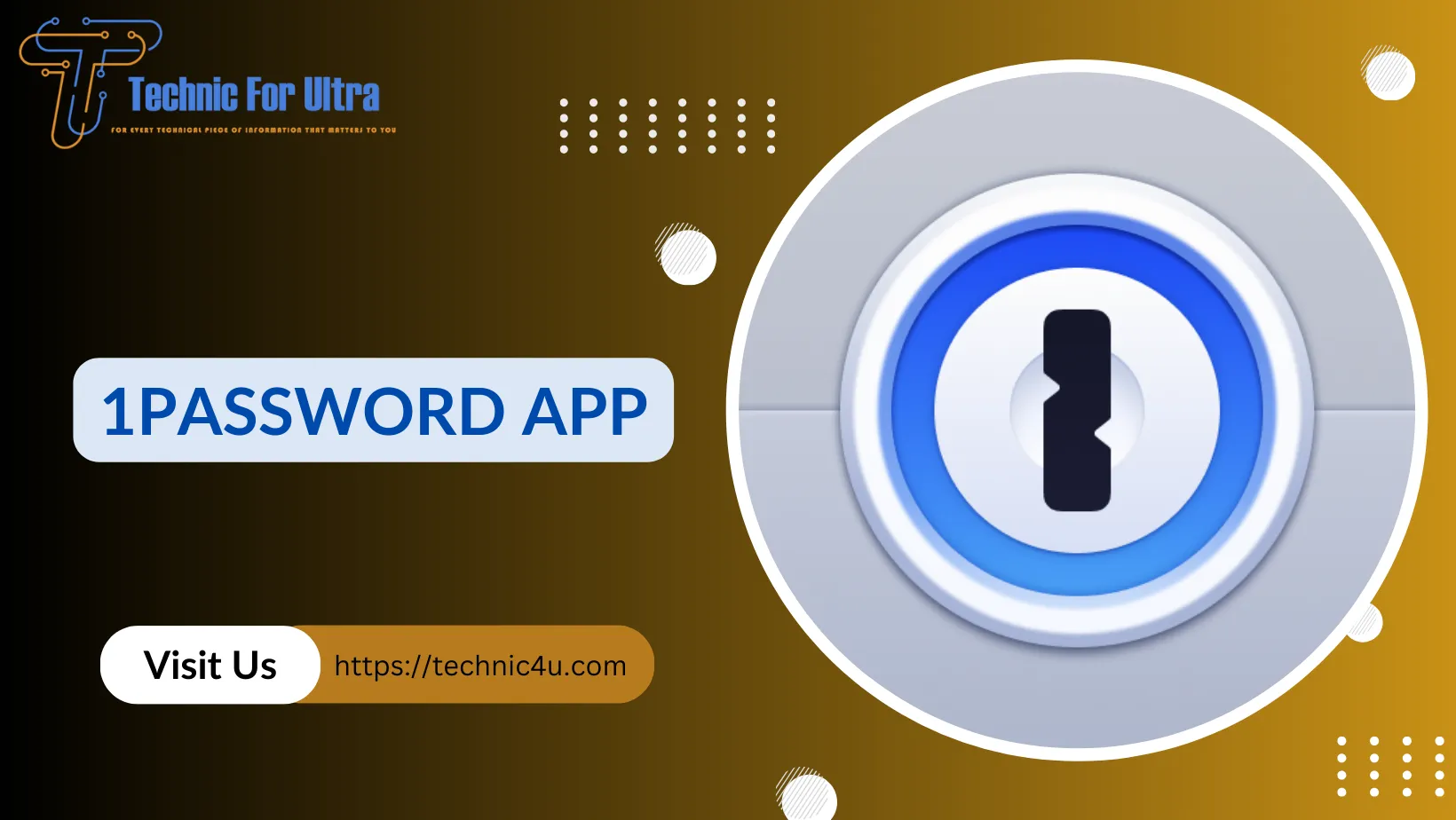
1 thought on “1Password App: Simplify and Secure Your Digital Life”